Job Seekers:
1. How to Signup & Complete Your profile
2. How to Find Jobs & Apply in a job
3. How to Attend an interview
4. How to purchase any services (e.g. Cv service, Career Coaching)
Employer ::
1. How to Signup & Complete your profile
2. How to buy our subscriptions and post a job
3. How to select a candidate and schedule an interview
4. How to purchase any services (e.g. hiring assistant, stuff and employee management. househelp management )
Job Seekers:
1. How to Signup & Complete Your profile
Visit the website: Go to https://nadiservices.com.
Click on “Login/Register”: On the top right corner of the website, click the “Login/Register” button.
Open the Popup: A popup will appear on the screen.
Click on “Register”: In the popup, click the “Register” button below.
Select “Candidate”: Choose “Candidate” as your registration type.
Click on the Final “Register” Button: After selecting “Candidate,” click on the final “Register” button to complete your registration.
Redirected to User Dashboard: After registering, you will be redirected to your user dashboard.
Click on “Profile”: In the dashboard, click on the “Profile” section.
Edit Profile: The profile edit page will open. Fill in all required details.
Save Your Profile: Once you’ve filled in all the necessary information, click “Save” to update your profile.
This will complete the sign-up process and profile completion.
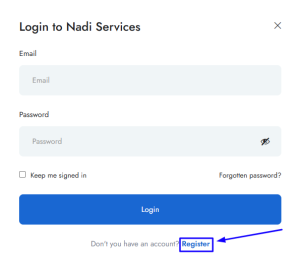
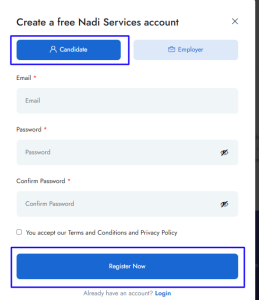
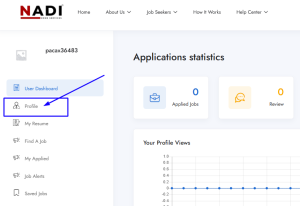
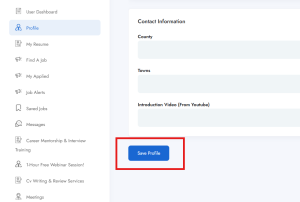
2. How to Find Jobs & Apply in a job
Login to Your Account
After logging in to your account, you’ll be redirected to your user dashboard.Go to “Job Seekers”
On the top menu, hover over the “Job Seekers” option.Open the Sub Menu “Find Jobs”
A sub-menu will appear. Click on “Find Jobs”.Search for Jobs
In the “Find Jobs” section, enter a job title, keywords, county, or category to refine your job search.Click “Find Jobs”
After entering your search criteria, click on the “Find Jobs” button.View Listed Jobs
You will see a list of jobs that match your search criteria.Click on a Job
Browse through the listed jobs and click on the job you’re interested in applying for.Click “Apply Now”
Once you’re on the job details page, click on the “Apply Now” button.Upload Your CV
A popup will appear asking you to upload your CV. Choose your CV file and upload it.Write Your Cover Letter
In the popup, write your cover letter in the provided text box.Select Acceptance
Read the terms and conditions, then select the “Acceptance” checkbox.Submit Your Application
Once everything is filled out, click the “Apply Job” button to submit your application.Confirmation Message
After submitting your application, you will see a confirmation message saying, “You have successfully applied for this job.”
3. How to Attend an interview
Here’s a step-by-step guide on how to attend an interview:
Check Your Email
You will receive an email with details about the interview, including the time, date, and relevant information.Verify the Interview Type
The email will specify whether the interview is online or offline.For Online Interviews
- If the interview is online, you will receive a meeting link in the email.
- Click the provided link at the scheduled interview time to join the online meeting.
For Offline Interviews
- If the interview is offline, the email will include location details (address and any other relevant information).
- Go to the specified location at the scheduled time.
Attend the Interview
- Make sure you are prepared, arrive on time, and follow any other instructions mentioned in the email.
This is the process to attend your interview, whether online or offline.
4.How to book for coaching Sessions (Free & Paid)
Here’s a step-by-step guide on how to book a coaching session:
Go to the Website
Visit https://nadiservices.com/Navigate to ‘Job Seekers’ Section
On the top menu, hover over the “Job Seekers” tab.Click ‘Free Career Coaching Session’
From the dropdown menu, click on “Free Career Coaching Session”.Fill Out the Form
Complete the form provided on the page.Receive Session Details
After submitting the form, you will receive your session details within 12 hours.
5.How to Get Your CV Professionally made by Nadi Services
Here’s a step-by-step guide on how to get your CV professionally made by Nadi Services:
Go to the Website
Visit https://nadiservices.com/Navigate to ‘Job Seekers’ Section
On the top menu, hover over the “Job Seekers” tab.Click ‘CV Review & Writing Services’
From the dropdown menu, click on “CV Review & Writing Services”.Click on “Get Your CV Now”
Click on the “Get Your CV Now” button and fill out the form you land on.Redirected to ‘CV Review & Writing Services’ Page
After submitting the form, you will be redirected to the “CV Review & Writing Services” page.Open Package Details
Look through the available packages and click the “Open Details” button for the package you’re interested in.Add to Cart
Click on “Add to Cart” to select your package.Proceed to Payment
You will be redirected to the payment page. Complete your payment by clicking on the “Place Order” button.Receive Your CV
After completing the payment, your CV will be sent to you within the delivery time.
Note: Make sure to provide accurate information when filling out the form.
Employer ::
1. How to Signup & Complete Your profile
Visit the website: Go to https://nadiservices.com.
Click on “Login/Register”: On the top right corner of the website, click the “Login/Register” button.
Open the Popup: A popup will appear on the screen.
Click on “Register”: In the popup, click the “Register” button below.
Select “Employer”: Choose “Employer” as your registration type.
Click on the Final “Register” Button: After selecting “Candidate,” click on the final “Register” button to complete your registration.
Redirected to User Dashboard: After registering, you will be redirected to your user dashboard.
Click on “Profile”: In the dashboard, click on the “Profile” section.
Edit Profile: The profile edit page will open. Fill in all required details.
Save Your Profile: Once you’ve filled in all the necessary information, click “Save” to update your profile.
This will complete the sign-up process and profile completion.
2. How to buy our subscriptions and post a job
Here’s a step-by-step guide to post a job on Nadi Services:
Sign Up and Complete Your Profile
First, sign up and complete your profile.Go to User Dashboard
After signing up, go to your User Dashboard.Click on ‘Post a Job’ Section
In the dashboard, click on the “Post a Job” section.Select Your Subscription Package
This will open the “Subscription Packages” section. Click on the “Get Started” button for the package you want.Complete the ‘Post a New Job’ Section
Fill out all the required information based on your job requirements in the “Post a New Job” section.Click on ‘Save & Preview’
After filling out the details, click on the “Save & Preview” button to review your job posting.Click on ‘Submit Job’
Once you’re satisfied with your job post, click on the “Submit Job” button.Complete Payment
Fill out the payment details to proceed.Job Posted
After completing the payment, your job will be successfully posted on Nadi Services.
3. How to manage Jobs & View Applicants
Here are the steps for managing and updating your job posting, as well as handling job applications:
Manage and Update Your Job Posting:
Go to Your Dashboard
After posting your job, go to your Dashboard.Click on ‘Manage Jobs’ Section
In the dashboard, click on the “Manage Jobs” section.Edit or Update Your Job
From here, you can edit and update your job posting as needed.
Manage Job Applications:
Go to Your Dashboard
After posting your job, go to your Dashboard.Click on ‘Manage Jobs’ Section
In the dashboard, click on the “View All Applicants” section.Manage Applications
You can:- Create a meeting with a candidate
- Approve an application
- Reject an application
- Remove an application
4. How to shortlist a candidate
Here’s how to shortlist a candidate after reviewing their profile:
Go to Your Dashboard
After posting your job, go to your Dashboard.Click on ‘Manage Jobs’ Section
In the dashboard, click on the “View All Applicants” section.Click on a Candidate Profile
Click on any candidate’s profile to view their details.Shortlist the Candidate
After opening the profile, if you like the candidate, click on the icon at the top right side, beside the “Download CV” button.Confirmation Message
A message will appear saying “Candidate has been added to the shortlist successfully”.View Shortlisted Candidates
You can now see the candidate listed under the Shortlisted option in your User Dashboard.
5. How to schedule for interviews.
Here’s how to schedule an interview with a candidate:
Go to Your Dashboard
After posting your job, go to your Dashboard.Click on ‘View All Applicants’ Section
In the dashboard,Click on the “+” Button
Click on the “+” button next to the candidate’s profile.Popup ‘Create Meeting’
A popup will appear named “Create Meeting”.Fill in Meeting Details
In the popup, fill out the following details:- Date
- Time
- Time Duration
- message
Specify Meeting Type
In the message box, specify if the meeting is online or offline.Share Online Meeting Link (if applicable)
If the meeting is online, include the meeting link in the message box.Click on ‘Create Meeting’
Once you’ve filled out all the details, click on the “Create Meeting” button.Email Sent to Candidate
The candidate will automatically receive an email with the interview details.
6. How to purchase any services (e.g. hiring assistant, stuff and employee management. househelp management )
Here’s a step-by-step guide for booking services on Nadi Services:
Go to the Website
Visit https://nadiservices.com/Navigate to ‘Employers’ Section
On the top menu, hover over the “Employers” tab.Choose a Service
You will see the following options:- Get a Hiring Assistant
- Staff and Employee Management Services
- Househelp Management Services
Click on the Desired Service
Click on the service you want, and it will take you to the specified page.Click on ‘Book Now’ Button
On the page, click the “Book Now” button.Fill Out the Form
You will be redirected to a form page. Fill out the form with the required details.Wait for Contact
After submitting the form, Nadi Services will contact you accordingly.

